
How to update firmware
Tutorial in points
- Download Arduino software
- Download URXos and URXos library
- Import URXos library
- Download Arduino nano every board config
- Plug in URX to your computer
- Upload code
Tutorial in pictures
1. Download Arduino
- Click on this link: https://www.arduino.cc/en/software and download Arduino software for your os (I prefer Arduino 1.8.9 over 2.0)
- If you have windows download: Windows Win 7 and newer not Windows app
- Download and install arduino

2. Download URXos and URXos library
- Click on this link: https://github.com/Hanzalt/Urx_documentation
- Click Code in green box
- Download zip
- After downloading zip file, extract all the files
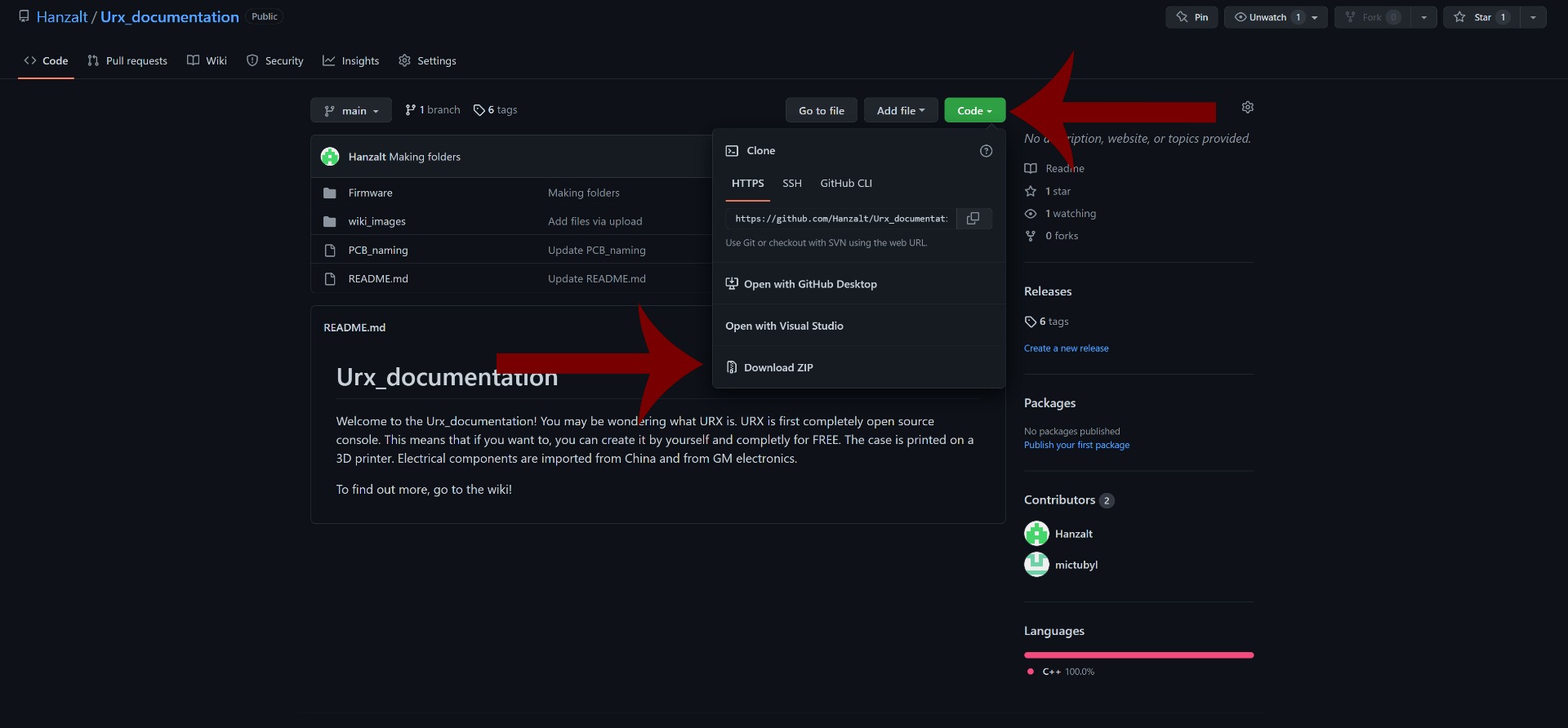
3. Import URXos library
- URXos and URXos library is in folder Firmware
- Open URXos in Arduino IDE (just double click file URXos)
- Add library: Click Sketch -> Include Library -> Add .ZIP Library...
- Then find URXos library: Firmware -> Urxos_library -> URXos_library_X-Y-Z.zip

Your Arduino IDE probably looks different, because I have downloaded One Dark theme from this link: https://github.com/konrad91/OneDarkArduino
4. Download Arduino nano every board config
- Open board manager: Click Tools -> Board: "Something" -> Boards Manager...
- Then type: arduino nano every and install Arduino megaAVR Boards


5. Plug in URX to your computer
- First connect cable to URX (micro usb on the right)
- Set board information: In Tools bar set
- Board -> Arduino megaAVR Boards -> Arduino Nano every
- Registers emulation -> None (ATMEGA4809)
- Port -> Port where you have arduino connected



6. Upload code
- Click on -> Upload (Arrow to the right)
- If you see this ERROR: avrdude: jtagmkII_initialize(): Cannot locate "flash" and "boot" memories in description, don't worry it's an internal error

